Allow or prevent users from installing Windows Updates on your Windows 7 computer
By default, Windows 7 allows users to install Windows Updates as they are released by Microsoft, and it is configured to automatically download and install critical patches without any manual intervention. But you can customize the behavior of the automatic Windows Update process in several ways, one of which is to prevent standard users (non administrators) from installing any updates on your computer.
Prevent standard users from installing updates in Windows 7
Follow these steps to block update installation from all non-administrative users:
- Click on the start menu, and type "windows updates" in the search field.
- Click on the "Check for updates" link that appears in the search results.
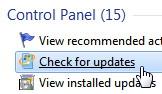
- Windows 7 will open the Control Panel, with the Windows Update screen automatically selected.
- To customize your Windows Updates options, click on the "Change settings" link in the left pane.
- The "Choose how Windows can install updates" screen will load next: about midway through the page, you will see a section called "Who can install updates". By default, the "Allow all users to install updates on this computer" checkbox is checked, meaning that anyone can apply critical patches to your PC - regardless of their user account type, standard user or administrator.

- To prevent users from installing Windows Updates, uncheck that checkbox and click on the OK button to apply the change and return to Windows. This takes effect immediately, no need to reboot or logoff.
Note: while this setting gives you more control over who can keep your computer up-to-date, it also presumes that the administrator will logon to the computer often enough to apply the Windows Updates as they are released. In many cases, these security updates are designed to address current exploits and/or imminent threats that your antivirus software may not fully prevent (keeping your security software automatically up-to-date should also be a priority).
Resume allowing users to install Windows Updates
You can at any time restore the original setting: just follow the steps outlined above, but this time do check the "Allow all users to install updates on this computer" checkbox, and click OK to let standard users and administrators keep your PC updated.
up ↑