Prevent Windows 7 from automatically installing Windows Updates
As you learned in previous tutorials, Windows 7 comes with fully automatic system protection by having Windows Updates configured by default to not only check for new updates and patches, but to also download them and automatically install them on your computer. This is the safest option, but has a major drawback: if one of the updates being installed requires a system reboot (requires that you restart your PC, in other words), your computer will restart by itself after a certain period of warning - all your open windows will be closed, and any unsaved work will be lost for the most part. And this is typically the case at least once a month, when Microsoft releases a batch of security updates.
Configure Windows Updates not to automatically install updates
This is what you need to do to stay safe but avoid having Windows Updates do "too much":
- Click on the start menu, and type "windows updates" in the search field; then, select the "Check for updates" link in the search results, to open the Control Panel:
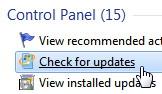
- The "Windows Update" screen will now open; click on the "Change settings" link in the left pane.
- The next screen lets you customize the behavior Windows 7 should follow when it finds new updates for your computer. Click on the "Important updates" dropdown menu to see your choices.
- The second option is the one you want: "Download updates but let me choose whether to install them" - this instructs Windows 7 to automatically download any update it finds, and to notify you when it has. At that point, you have the choice on not only which updates to install, but most importantly, when to install them.

- Click OK to save your new settings and return to Windows; from now on, no more bad surprises in the morning, finding that your computer has rebooted on its own!
Note: this Windows Updates setting is only safe if someone is regularly using this particular computer, and makes sure that no updates are left uninstalled for long periods of time.
Don't worry if you are not in front of the computer at the exact moment Windows 7 finds and downloads new updates for your PC: you will miss the visual notification, but you will still see the "Windows Updates" icon displayed in the taskbar, next to the system clock. Just double-click on it, and you will see what updates are available to install.