Disable / turn off Windows Updates in Windows 7
Automatic updates are turned on by default in Windows 7, making it the safest configuration possible: no need to manually check for new patches or install them yourself. But, whatever your reason, Microsoft lets you turn off Windows Updates completely on your computer. In this case, you become responsible for maintaining yourself your PC up-to-date (something you can do by creating a reminder with the Task Scheduler). This free Windows 7 tutorial explains how to disable Windows Updates.
Disable automatic updates on Windows 7
Follow these steps to prevent Windows 7 from automatically download and install new updates:
- Click on the start menu, and type "windows updates" in the search field.
- Then, click on the "Check for Updates" link displayed in the search results:
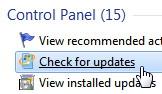
- When Windows 7 opens the Control Panel with the "Windows Update" screen preselected, click on "Change settings" in the left side of the window.
- In the "Important Updates" dropdown menu, choose "Never check for updates (not recommended)"; Windows will immediately show its disapproval by displaying a red warning shield, the symbol it uses for security problems:

- If you decide to proceed nonetheless, click on the "OK" button at the bottom of the screen to apply these new settings to your computer (and enter the Administrator's password if so prompted).
- Windows 7 will bring you back to the Control Panel's previous screen, and the change takes effect right away (no need to logoff or restart your PC). From this point on, your computer will no longer be maintained, which exposes you to system vulnerabilities as new viruses and malware comes out.
Note: we do not recommend keeping your computer with Windows Updates turned off, except for machines that never go online (and or not physically connected to a network, or have a turned on wireless adapter). Also keep in mind that whenever you insert a CD/DVD or plug in an external hard drive or USB flash drive, your antivirus software's virus definition files will be out-of-date, and will not protect you from a recent virus: in those cases, first scan the drive for viruses from a computer that has up-to-date protection.
up ↑