Customize Windows Updates settings in Windows 7 (check, notify, download, install)
Out-of-the-box, Windows 7 is configured to automatically download and install Windows Updates on your computer: this relieves from the hassle of having to manually maintain your PC up-to-date. But Windows 7 also gives you the flexibility to fine-tune these settings, from not updating at all your computer (not a safe choice unless that computer never goes online and only gets scanned-for-viruses hard drives or USB flash drives connected to it), to only downloading updates without install them, etc.
Access and customize your Windows Updates in Windows 7
Follow these steps to configure options for Windows Updates:
- Open the start menu, and type "windows updates" in the search field.
- When Windows 7 loads the search results, click on the "Check for updates" link:
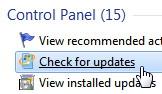
- The Control Panel will open, with the "Windows Update" screen automatically selected: click on the "Change settings" displayed inside the left pane.
- The next screen includes all options you can configure for Windows Updates.
- The "Important Updates" dropdown menu covers the "critical updates" that ensure the safety of your computer; you can make Windows 7 automatically download and install updates, tell it to only download updates without installing them, or turn off Windows Updates altogether.
- Briefly, Windows 7 can do one or more of the following actions:
- Check for Windows Updates that apply to your computer software and hardware;
- Notify you of available updates for download, without necessarily taking any further step;
- Download these updates, without necessarily installing them on your PC;
- And, finally, Install the critical updates on your computer: less-important ones (aka "recommended" or "optional" updates) are not installed until you manually choose to do so yourself. Click on one of the three links above to discover more about what each of these options entails. - Next, the "Give me recommended updates the same way I receive important updates" checkbox under Recommended Updates concerns optional updates, like new drivers for your printer and other peripherals, which typically do not affect the security of your computer. If checked (it is by default), this feature will make Windows 7 also includes a listing of optional updates available for your machine.
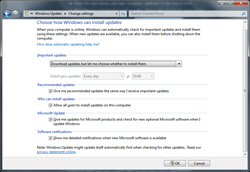
- Under Who can install updates, you can allow or prevent users from installing Windows Updates (except for the Administrator, or anyone who has the administrative password).
- Microsoft Update and Software Notifications deal with patches are released for software other than Windows: this includes for example the Windows Live Mail email program and other applications offered by the Windows Live team (a Microsoft subdivision, separate from the Windows team). To stay informed of the latest developments on Microsoft Office and other programs made by Microsoft, check the two checkboxes:
• "Give me updates for Microsoft products and check for new optional Microsoft software when I updates Windows", and
• "Show me detailed notifications when new Microsoft software is available".
Once you have finished configuring your Windows Updates settings for Windows 7, click on the "OK" button to apply your new options; the changes take effect immediately.
up ↑