What is my Windows Experience Index in Windows 7 / Windows Vista?
Windows Vista and Windows 7 come with an "Aero Theme", which makes heavy use of your graphics card (video card) to give you this beautiful interface, colors, and animation that are a stark transition from previous versions of Windows (including Windows XP, but mostly earlier ones). Since these nice animation and visual effects require more resources from your graphics card, processor (CPU), and memory (RAM) to a lesser extent, Microsoft has come up with a universal measure, a number, that evaluates (somewhat arbitrarily) how well equipped your computer is to run demanding tasks like running the Aero Theme - this does not mean that a low Windows Experience Index will prevent you from running the Aero experience on Windows 7 or Vista, just that the experience may be less smooth.
Get the Windows Experience Index of your computer
Follow these steps to view or calculate your Windows Experience Index:
- First, open the system information screen in the Control Panel; the easiest way to do that is to press and hold down the Windows logo key, and press the Pause/Break key on your keyboard. Otherwise, you can click on the start button and type "system" in the start menu's search field; then, click on the "System" link displayed in the search results:
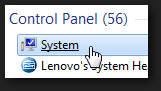
- Windows 7 (or Windows Vista) will open the Control Panel, with the system information screen automatically selected; if you have not yet run the Windows Experience Index calculation for your computer, you will see a notice that reads "Your Windows Experience Index has not yet been established". In that case, click on the "Rate this computer" button (which requires administrative privileges - either that you be running as an administrator, or that you be able to supply the administrator's password).

Leave your computer alone while the rating is in progress, and you will receive your detailed Windows Experience Index after a few minutes, once all tests are complete. - If you (or someone else) has already run these tests on your computer, you will see instead your actual Windows Experience Index in a summary under "Rating":

- To get the breakdown of your score, click on the blue "Windows Experience Index" link, and the Control Panel will display how your score was calculated: Processor, Memory (RAM), Graphics, Gaming graphics, and Primary hard disk (the hard drive on which operating system is running, usually "
C:\").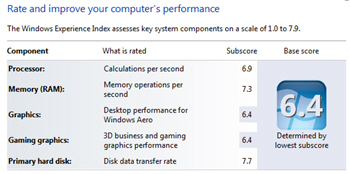
- The lowest score you got in any category will determine your final Windows Experience Index - again, this is not an average grade scoring system. (The maximum scores are different on Windows 7 and Windows Vista: read more below.)
Your Windows Experience Index, once run, will remain the same unless you re-run it; the next section explains how to recalculate your score afterwards.
How to recalculate your Windows Experience Index
If you want to double-check the Windows Experience Index you got (for example if you ended up using your PC while the test was running), or if you have added or reconfigured hardware on your machine, you can easily re-run the Windows Experience Index test to get an updated number.
Follow the steps outlined above to get to your system information screen in the Control Panel (hint: press Windows logo + Pause/Break), and click on the "Windows Experience Index" link to load the results of the tests. Once on that screen, scroll to the very bottom, and click on the "Re-run the assessment" link: the same tests will run, avoid using your PC until they are complete.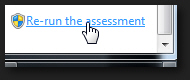
What is the maximum Windows Experience Index you can get?
For Windows Vista, the maximum Windows Experience Index is 5.9; and for Windows 7, the maximum Windows Experience Index you can get is 7.9. Again, remember that your overall Windows Experience Index is based on the lowest of all Windows Experience Index numbers you got (since it is the limiting factor), and isn't an average "grade" for your computer hardware.
up ↑