What sound card do I have in my computer?
 Whether you have a desktop computer or laptop running Windows 7 (or Windows Vista, Windows XP, and older versions of Windows), you will need two things to be able to hear sounds: the first, is a speaker or pair of speakers - whether they are internal (as is the case with laptops), integrated to your monitors, or external; second, you will need a "sound card". This is an expansion card that is connected to your computer's "motherboard" (the backbone of the PC), which allows you to put sounds into the computer (with a microphone, for example), and hear sounds out of your computer (using some kind of speakers). In this tutorial, we will show you how to determine what sound card is installed on your PC.
Whether you have a desktop computer or laptop running Windows 7 (or Windows Vista, Windows XP, and older versions of Windows), you will need two things to be able to hear sounds: the first, is a speaker or pair of speakers - whether they are internal (as is the case with laptops), integrated to your monitors, or external; second, you will need a "sound card". This is an expansion card that is connected to your computer's "motherboard" (the backbone of the PC), which allows you to put sounds into the computer (with a microphone, for example), and hear sounds out of your computer (using some kind of speakers). In this tutorial, we will show you how to determine what sound card is installed on your PC.
Find out what sound card is installed on your computer
Follow these steps to get the name of your sound card:
- First, click on the start menu and type "device manager" inside the search field; then, click on the "Device manager" link displayed at the top:
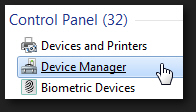
- This is the application that keeps track of external and internal hardware for your PC; it is not new to Windows 7, and in fact the steps we outline in this tutorial can be used just as well to figure out what sound card you have on Windows Vista or Windows XP, for example.
- Once the Device Manager has opened, you may need to click on your computer's name to expand the list of hardware and peripherals it contains. Then, find the section called "Sound, video and game controllers" and double-click on it. Windows 7 will show your sound card, as shown below:
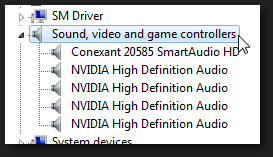
- In most cases, you will only see a single sound card displayed for your PC; but if you have multiple sound cards installed, or other components (like a video card) that include sound functionality, you may see more than one entry shown in the listing.
- To find out more information about your sound card, you can right-click on its name and choose "Properties" from the context menu. You can also google the sound card's name to get more details from the manufacturer or other hardware sites online.
This is all it takes to find out what sound card is inside your computer; and again, using the Device Manager to figure this out will work not only in Windows 7, but also in Windows Vista or Windows XP.
up ↑