How much memory (RAM) do I have installed in my computer on Windows 7 / Vista
 Memory, or "RAM", determines how much stuff can run on your computer at the same time; as a rule of thumb, the more memory you have, the faster and more responsive your PC tends to be. If you have a 32-bit version of Windows, your computer will not be able to use more than 3-3.5 gigabytes of memory, regardless of the amount of RAM you have installed. But you will be able to tell how much RAM is physically installed on your machine. For Windows 7 64-bits, the maximum amount of RAM you can install (and be seen by your computer) is up to 192 Gb, based on which edition of Windows 7 you are running. This tutorial explains how to find out the amount of RAM you currently have installed on your machine, and explain why you might not be able to see or use all available RAM, based on hardware problems or software characteristics.
Memory, or "RAM", determines how much stuff can run on your computer at the same time; as a rule of thumb, the more memory you have, the faster and more responsive your PC tends to be. If you have a 32-bit version of Windows, your computer will not be able to use more than 3-3.5 gigabytes of memory, regardless of the amount of RAM you have installed. But you will be able to tell how much RAM is physically installed on your machine. For Windows 7 64-bits, the maximum amount of RAM you can install (and be seen by your computer) is up to 192 Gb, based on which edition of Windows 7 you are running. This tutorial explains how to find out the amount of RAM you currently have installed on your machine, and explain why you might not be able to see or use all available RAM, based on hardware problems or software characteristics.
How much RAM do I have on my computer
Follow these steps to find out how much memory is installed on your PC:
- Use the following keyboard shortcut to open your system properties: press and hold down the Windows logo key, and press the Pause/Break key. You can also use the start menu: type "system", and click on the "System" link displayed under Control Panel:
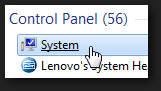
- Windows 7 (or Windows Vista) will open the Control Panel, with your system information screen selected by default, with a good overview of your computer hardware, including RAM / memory installed. In the second section, look for the number displayed next to "Installed Memory (RAM)":
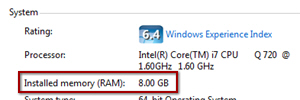
- The amount of RAM will be expressed in "GB" (gigabytes). The memory system requirements for Windows Vista are 1Gb or RAM (or 512Mb, or 0.5Gb, for the stripped down "Home Basic" edition). The minimum amount of RAM required for Windows 7 is 1Gb for a 32-bit edition of Windows 7, and 2Gb for a 64-bit edition of Windows 7 (Do I have a 32-bit or 64-bit version of Windows?).
Note: If you do not see the right amount of RAM listed for your computer, it is probably a hardware problem: make sure that all sticks of RAM are properly fitted inside their respective slot. But it could be a software issue as well: since Windows Vista Service Pack 2, and for all editions of Windows 7, the correct amount of RAM will be displayed, even if your system cannot use the entire amount (a 32-bit version of Windows will not be able to use the full first 4Gb of memory, much less anything beyond that number).
up ↑