What is my Windows serial number / product ID in Windows 7 or Windows Vista?
Each version of Windows has its own unique serial number (the license product ID) which is stored on your computer; this is not necessarily the serial number you find on the box or when you update your edition of Windows 7 or Windows Vista through Windows Anytime Upgrade key. This number may be important for tech support or other documentation. This tutorial explains how to find your Windows serial number / product key for either Windows 7 or Windows Vista.
What is my Windows serial number / product key?
To find your actual serial number or product key, you can either refer to the physical box, or find it on your computer itself. Follow these steps to get your product ID for your PC:
- Windows 7 and Vista store your product ID inside the Control Panel, under the system information screen. You can access this page in one of two ways: either hold down the Windows logo key and press the Break/Pause key on your keyboard; alternatively, you can click on the start button, type "system" inside the search field, and click on the "System" link:
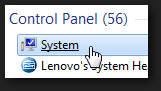
- When Windows opens the Control Panel, the correct screen will be automatically selected by default. Scroll down to the very bottom of that page, and look for the "Product ID" value under the "Windows activation" section: (which will also indicate whether Windows has been activated or not)
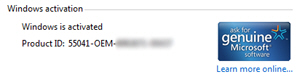
- Note that, as shown on the screenshot above, the inclusion of the acronym "OEM" (which stands for "Original Equipment Manufacturer") simply means that your version of Windows came from a license key sold to a computer manufacturer of some kind, as opposed to a CD / DVD purchased by a consumer in a store or online.
This is all it takes to get your Windows product ID / serial number from your computer.
up ↑