Do I have 32-bit or 64-bit version of Windows 7 / Vista / XP?
In many cases, software system requirements will specify that you need a 32-bit or a 64-bit version of Windows; Windows 7 sells in mostly 64-bit editions, while Windows Vista and Windows XP are typically 32-bit. Both 32 bits and 64 bits are available for all three versions of Windows. So, how do you determine what processor architecture you have for your version and edition of Windows? This tutorial will show you how to get that very information.
Find out if you have a 32-bit or 64-bit version of Windows
Here are simple steps to check if you are running 32-bit or 64-bit; this technique works for Windows XP, Windows Vista, and Windows 7:
- This information is displayed inside your system information screen (which, for Windows 7 and Vista, is inside the Control Panel). Use the following keyboard shortcut to launch this screen: press the Windows logo key, and while holding it down, press the Pause/Break key on your keyboard.
- In the case of Windows XP, a dialog will open; for Vista and 7, the Control Panel will open; either way, the information you will see on screen is the one you are looking for. The screenshot below shows this information for Windows 7:
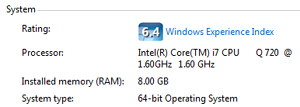
- Under "System type", Windows 7 and Windows Vista will display one of the following descriptions: it will either read "32-bit Operating System" or "64-bit Operating System". And this is your answer and gives you your processor architecture - you can now close the Control Panel (Windows 7 / Vista) or the System dialog in Windows XP.
Should you buy Windows 7 in 32-bit or 64-bit?
The easy way to "future proof" your computer purchase is to give it plenty of horse power; purchasing a 32-bit version of Windows ("edition", as it is actually called), will limit you to under 4Gb of RAM, which is fine for now, but may be considered too little for some applications in a few years. By purchasing a 64-bit edition of Windows 7, you risk not being able to use very old hardware (printers, scanners, etc.) Overall, the likelihood of having hardware old enough to be incompatible with 64-bit Windows 7 is pretty slim. We recommend that you purchase Windows 7 in 64-bit architecture.
up ↑