Add a program to your start menu in Windows 7 (pin programs)
After you install a program in Windows 7, it will automatically be added to your start menu. This means that when you open the start menu, that particular application will be listed under the all programs submenu. If, however, this is a program you use regularly, there is a better way to open it: one way is to pin it to the taskbar, and another way is to pin it to the start menu. In this tutorial, we will show you how to add a program to the start menu by pinning it - not a final action, as you'll see in the next tutorial that explains how to unpin programs from the start menu.
Pin programs to the start menu
Follow these steps to pin a program to your start menu in Windows 7:
- First, open your start menu
- Start typing the name of the program you wants to pin
- When the program you were looking for is displayed in the start menu search results, right click on it
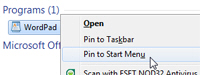 Choose "Pin To Start Menu" from the context menu that opens
Choose "Pin To Start Menu" from the context menu that opens- As soon as you do, Windows 7 pins this program to your start menu: nothing happens visually, so hit the escape key (Esc) to clear the search results and return to your normal start menu.
- Windows 7 now displays the program you wanted pinned, at or near the top of the start menu
- If you already had programs pinned to the start menu, the new program will be listed below these.
- Tip: to move up or down a program currently pinned on your start menu, drag it: click and hold, move the program up or down in the listing, and drop it at the new location you want to it at.
- Pinning programs to the start menu or the taskbar is the easiest way to give you quick access to the applications you use on a regular basis; when they are pinned to the taskbar, you can open them with just a single click: but, to save space on your taskbar, you can use the start menu as an alternate location to pin programs you use often, but less often than those pinned on the taskbar.
Tip: The quickest way to open a program you have pinned to the start menu is to use one hand to press the Windows logo key on your keyboard, and use the mouse to click on the program after the start menu has opened. (This works whether you are left-handed or right-handed, since most PC (non-laptop) keyboards come with two Windows keys.)
up ↑