Change the name of a program on the start menu in Windows 7 (rename shortcuts)
Whenever you install a program in Windows 7, it will (should) automatically be added to the list of All Programs inside your start menu. The name given to any shortcut added to your start menu will be the "official" application name; in some cases, however, you may want or need to rename the program to a custom name of your choice. Naming or renaming your programs with quick-to-type names is a way to make your start menu become more efficient since you will be able to type your own name to launch that particular program, instead of its official name.
The rename a program on the start menu
Follow these steps to change the name of the program inside your Windows 7 start menu:
- Start typing the current program name
- And the program is visible inside the start menu results, right-click on it
- Choose "Properties" from the context menu that appears
- Windows 7 will open the shortcut's Properties dialog, with the "Shortcut" tab selected by default; click on the "General" tab:
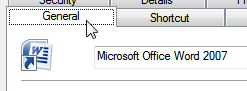
- The first text field under the "General" tab is the underlying shortcut's name; delete the current name, and type in new name of your choice, what you want to rename that shortcut to.
- Once you have chosen and typed the new shortcut name, click OK to apply the setting.
- If needed, click the Continue button of the UAC prompt.
- Your program shortcuts in the start menu should have been renamed; to double check it, type the renamed program's name in the search field. You should see the program you wanted now listed at the top of search results for its new name (which of course implies that Windows 7 will automatically --and immediately-- index a renamed shortcut's name).
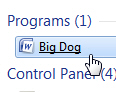
- This is all it takes to rename a program in your start menu.
As a side note, the underlying program's name has not been changed, you have only renamed to the shortcut to that application. And, in most cases, the shortcut rename operation will only affect the current user, and the original program's name will remain intact for the start menus of other users (this depends on whether the shortcut is under your profile or under "All Users").
up ↑