Remove / hide a program from the start menu in Windows 7 (unpin programs)
As you learned in the previous tutorial, Windows 7 lets you pin programs to the start menu for faster access, just like you can pin applications to the taskbar. Pinning and unpinning programs from the start menu is very easy, and allows you to add or remove programs from the start menu as you change the pattern of applications you use all the time - whether pinned or not, all programs remain accessible through traditional means, like typing their name in the start menu or launching them through the All Programs submenu. In this tutorial, we'll show you how to unpin a program from the start menu.
Unpin programs from the start menu
Follow these simple steps to unpin the program from your start menu:
- Click on the Windows button to open the start menu
- Windows 7 will show all the pinned programs at the top of the menu
- Locate the one you want to unpin, and then right-click on it
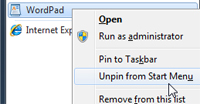 Choose "Unpin From Start Menu" in the context menu
Choose "Unpin From Start Menu" in the context menu- For a fraction of a second, Windows 7 will highlight the program in orange, and then completely remove it from the pinned programs section of the start menu.
- From now on, whenever you want to run that application, you just needs to type its name in the start menu's search field, or navigate to it through the "All Programs" submenu (unless you have chosen to pin that program to the taskbar instead).
- This is all it takes two unpin a program from the start menu in Windows 7: since it is so easy, can pin and unpin applications as you need them.
Windows 7 will let you have any program pinned in both the start menu and the taskbar at the same time - to optimize both taskbar and start menu, however, it makes more sense to pin to the taskbar programs you use all the time (requires a single click), and keep pinned to the start menu those you don't use that often.
up ↑