Show your IE Favorites on the start menu in Windows 7
Whenever you are surfing the web it inside Internet Explorer, you can bookmark what sites by adding them to your favorites; and you can later access then easily using the Favorites menu. But what you may not know, is that you can have your favorites shown on the start menu: this means that you can access the website from the start menu even if Internet explorer is not currently running; Windows 7 will automatically open Internet Explorer (or your default web browser) and load the page of that particular favorite. In other words, you can open any bookmarked website from the start menu.
Hide or show your IE Favorites on the start menu
Follow these simple steps to make Windows 7 display your favorites menu on the start menu:
- Right click on the start button and choose "Properties"
- Windows will open the "Start Menu And Taskbar Properties" dialog: make sure that the Start Menu tab is selected (it automatically should be, by default).
- Click on the Customize button
- In the Customize Start Menu dialog that opened, scroll down just a bit until you see the Games icon; right above it is the option we are looking for.
- The "Favorites Menu" checkbox is unchecked by default; this is the setting that determines whether Windows 7 should display your favorites on the start menu or not:
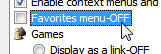
- Check the checkbox and click OK to apply the setting.
- Click OK once more to return to Windows.
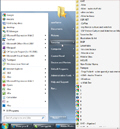 Now, click on the start button to open your start menu: notice that Windows 7 is now displaying your favorites menu as a submenu on the right to the start menu. If you click on it, you will see on the folders and websites you have bookmarked, all accessible from your start menu. Just click on any of them and you'll see it open inside Internet Explorer or your current default browser.
Now, click on the start button to open your start menu: notice that Windows 7 is now displaying your favorites menu as a submenu on the right to the start menu. If you click on it, you will see on the folders and websites you have bookmarked, all accessible from your start menu. Just click on any of them and you'll see it open inside Internet Explorer or your current default browser.- Also notice that each of the folders (multiple tabs bookmarked, for example) are also visible, and expand to show their content in a sub menu when you click on them.
Hide Favorites from the start menu
Follow the steps in reverse to hide your favorites:
- Right click on the start button, and choose "Properties"
- Click on the Customize button of the "Start Menu And Taskbar Properties" dialog that opened.
- Scroll down and uncheck the "Favorites Menu" checkbox.
- Click OK twice to apply the new setting and return to Windows.