Reset the start menu options in Windows 7 (restore to "Use Default Settings")
As you saw in the previous tutorials, Windows 7 lets you consider on the customize your start menu; whenever the reason, you can at any point restore your start menu to its default settings. This will undo all the options you have customized, and reset the start menu defaults.
Reset the start menu to its default settings
Follow the steps to reset the customization options you have done in your Windows 7 start menu:
- Right click on the start button and choose "Properties"
- Then, click on the Customize button
- Windows 7 will open the Customize Start Menu dialog
- Look at the bottom of that dialog, and you will see a "Use Default Settings" button
- Be careful before you click on that button, because you will not get the preliminary warning; so, if you click on it and then apply the settings, all your start menu consecration will be gone.
- Once you are certain that you want to restore your start menu to its "factory settings", click on the "Use Default Settings" button, and click OK to apply the change.
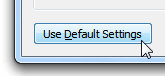
- On the previous dialog, click OK to return to Windows.
- Your start menu has not been reset to its default settings, and with the exception of programs that have been installed and are listed inside your start menu, you're now using the start menu as it was when you first installed Windows 7.
- Keep in mind that, since all the Windows customization options you have access to our applied on a "per user" basis, restoring your start menu to its defaults will only apply to the profile you were currently logged in as. In other words, none of the other Windows users profiles will have been modified as the result of your action on your own user profile.
This is all it takes to reset your start menu, and you can now resume customizing it from scratch!
up ↑