Show the Control Panel as a submenu on the start menu in Windows 7
When Windows 7 displays the control panel as a button on the start menu, clicking on it will open the control panel after which point you will have to either search for the screen you wanted, or have to use the built in search to find it. But you can optionally make this control panel button a sub-menu that will expand, and display right away all the control panel items you can access. In this tutorial, we will explain how to make the control panel button become a menu, and how to revert from menu to button.
Expand the control panel in the start menu
Follow the steps to force Windows 7 to expand the control panel button into menu items:
- Right click on the start button and choose "Properties"
- Then, click on the Customize button
- In the Customize Start Menu dialog that opened, look at the first set of settings: these determine how Windows 7 will display the control panel on your start menu.
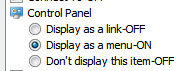
- The first choice, "Display as a link", instructs Windows to show the button which just described.
- The second option, "Display as a menu", is the one where looking for: by selecting this option, you are telling Windows 7 that you want show the control panel as a menu.
- Before we select the option above to apply it let's just talk but the third setting: if you choose "Don't display this item", Windows 7 will remove any reference to the control panel from the start menu (but you will still be able to search control panel iTunes from the start menu).
- So, selected the Display as a menu option, and click OK to apply the new setting
- Then click OK once more to return to Windows.
- Click on the start button to open the start menu: you will now see the word Control Panel on the right to the start menu with a right pointing arrow next to it:
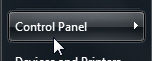
- Click on that button, and Windows will show a sub-menu of Control Panel items: click on any of them to load the corresponding screen.
Tip: two open the control panel "homepage", just right click on the control panel button and choose "Open" from the context menu. In other words, you get the double functionality of Control Panel button and Control Panel menu by choosing the menu option!
up ↑