Hide Games from the start menu in Windows 7
 Short of completely uninstalling Games from Windows 7, the Windows games are easily available from the start menu: either by going to All Programs, and choosing the Games folder (screenshot on left), or by typing the name of one of these games inside the start menu's search field (screenshot below). In this tutorial, we will show you how to hide the games from the start menu without actually removing the games themselves from your computer. Note that this is not a bulletproof approach, since anyone tech savvy will know to go directly to the "Program Files" folder and access Windows Games from there. But hiding the games from the global start menu (all users) will make it more difficult to access them to the so-called "average user".
Short of completely uninstalling Games from Windows 7, the Windows games are easily available from the start menu: either by going to All Programs, and choosing the Games folder (screenshot on left), or by typing the name of one of these games inside the start menu's search field (screenshot below). In this tutorial, we will show you how to hide the games from the start menu without actually removing the games themselves from your computer. Note that this is not a bulletproof approach, since anyone tech savvy will know to go directly to the "Program Files" folder and access Windows Games from there. But hiding the games from the global start menu (all users) will make it more difficult to access them to the so-called "average user".
Remove the Games folder shortcut form the start menu
Follow these steps to hide this folder from all users:
- Click on the start menu, and type the following line in its search field: (triple-click to select that path, than right-click on it and choose "Copy" - then paste it in the start menu)
%AllUsersProfile%\Microsoft\Windows\Start Menu\- This "special" instructions will load the start menu's content for all users - this is where Windows 7 stores shortcuts to programs that are going to be displayed to all users: when you install a program on Windows 7, you generally have the choice to place shortcuts either for you only (the current user), or for all users. Windows Games shortcuts are visible to everyone on your computer.
- Once you have pasted the path, hit Enter on your keyboard, and Windows 7 will open that folder in Windows Explorer; the content of the folder should look like this:
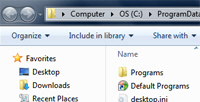
- Double-click on the "Programs" folder: this represents the "All Programs" submenu available and visible to all Windows 7 users. Anything you remove from that folder will no longer be visible inside under All Programs in the start menu.
- So, scroll down until you see the "Games" folder: instead of deleting it, we recommend that you instead cut it, and place it in a folder under your profile (like your desktop or a folder on your desktop), since these will not be visible to other users.
- The Games folder will immediately be hidden from the All Programs menu. If a user performs a file search from the start menu using the game's name, however, the file will be displayed under files, near the bottom of search results - if you are lucky, they will not see it at its original position at the top, and give up to turn to more serious endeavors. But, as mentioned earlier, this technique is not completely blocking users from accessing the games on Windows 7, it just makes it more difficult!