Hide or show / add Devices and Printers on the start menu in Windows 7
All external hard where you plugged into your computer is indexed by Windows 7. This is why even if you unplug the printer, and plug it a few months later, windows will still have all the drivers for that printer. In fact, you will vary around the needs to manually add a printer or the device in Windows 7: the "plug-n-play" feature means that Windows 7 ships with plenty of common drivers so that you don't have to manually install them. In this tutorial, we will explain how to show or hide devices and printers from your start menu. This is the fastest way to access your device and printer's properties.
Add the devices and printers to the start menu
Follow these steps to show printers and devices on your start menu:
- Right click on the start button and choose "Properties"
- When the Taskbar And Start Menu Properties dialog opens, click on the Customize button.
- The Customize Start Menu dialog that opened contains all the settings and options we are looking for: find the "Devices And Printers" checkbox, near the top.
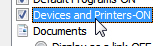
- If it is unchecked, devices and printers or heat and from the start menu; show them on the start menu, check the checkbox and click OK to apply the setting.
- Then click OK once more to return to Windows.
- To double-check that change has been made, click on the start button.
- Your start menu should not display a Devices and Printers buttons on the right:
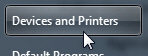
- When you click on it, Windows 7 will load all the devices and printers that are either currently plugged into your computer, or have been previously installed and plugged in on your PC:
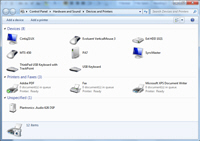
- This is one of the fastest way to access all your hardware through the start menu. From that page of the control panel, you can add or remove new devices and printers, customize the properties of a printer, set your default printers, etc.
Tip: To hide devices and printers from the start menu, just follow the steps outlined above, and uncheck the "Devices and Printers" checkbox this time, and Windows 7 will remove that button from the start menu when you apply these new settings.
up ↑