Hide or show My Documents on the Windows 7 start menu (open folder button / browse files menu)
Most of the applications you use in Windows 7 will by default save their files inside that the Documents folder (which used to be called "My Documents" in previous versions of Windows). This means that most of the files and documents you are likely to look for are located inside that folder; since you will therefore use it very often, Windows 7 lets you add a shortcut to your documents on the start menu: you can either add a button that will open the folder, or add my documents as a menu that lets you browse and open any documents contained inside that folder.
Show My Documents on the start menu
Follow these steps to display My Documents as a button or submenu on your start menu:
- Right click on the start menu and choose "Properties"
- Click on the Customize button to open advanced settings
- Without having to scroll, look towards the bottom of the container that lists all the options for the start menu, and you will see a "Documents" entry:
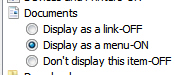
- Windows seven gives you three choices for the documents on the start menu; the first one, "Display as a link", tells Windows that you want to display a document button. you select this option, you will see a button that, when clicked, will open your Documents folder in Windows Explorer.
- The second option, selected in the screenshot above, is "Display as a menu" - this instructs Windows 7 to not only show Documents on the start menu, but also display them as a submenu that will expand and show the entire content of that folder. As you will see below, this is the best of both worlds, since it will give you both types of functionality.
- Finally, if you choose "Don't display this item", Windows 7 will not display the Documents button or menu on your start menu. In other words, this is the choice you will need to make if he decides to hide documents from your start menu later on.
- For this example, let's choose "Display as a menu", and click OK to apply.
- Click once more on OK to return to Windows.
- When you click on your start menu, it will not display a Documents menu on the right: if you click on it, you will see all the documents and files contained inside that folder; if you right click on the Documents button, you can launch that folder in Windows Explorer by choosing "Open" from the context menu:
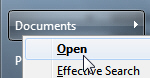
And this is all it takes to show or hide your documents on the start menu in Windows 7!
up ↑