Location of the start menu in Windows 7: open as folder in Windows Explorer
Just like your Favorites menu in Internet Explorer, the content of the start menu is simply a reflection of the content inside two regular folders: the All Users start menu folder, which includes all folders and shortcuts that apply to any Windows user, and your own start menu folder - what you see when you logon to Windows 7 under your user name, in addition to program shortcuts and folders that appear to all users. In this tutorial, we will show you how to access the content of your user start menu and the location of that folder in Windows Explorer.
Open the start menu folder for your user profile in Windows 7
Follow these steps to browse your start menu content as a folder:
- First, click on the start button to open the start menu.
- Then, enter the following line inside the search field (the easiest way is to simply copy the path below, and paste it in the start menu). Triple-click on the path below to select it, right-click and choose "Copy", and then paste it inside the start menu's search field:
%APPDATA%\Microsoft\Windows\Start Menu- Once you have pasted the path of your start menu, hit Enter, and Windows 7 will open it as a folder inside Windows Explorer - you may see some shortcuts and other subfolders, but you will for sure see a folder called "Programs" - this is the folder in which are stored shortcuts and subfolders you see when you click on the "All Programs" submenu of the Windows 7 start menu.
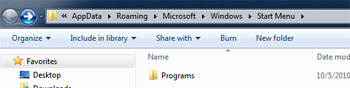
- Just double-click on the Programs folder and explore its content: since it is your own Windows profile's start menu, you don't need to be logged in as administrator (nor need to supply that password to have administrative privileges) in order to edit the content of the start menu. You can add, delete, and change files you find in it (like renaming a program, creating subfolders in your start menu, etc.)
- If you want or need to know the exact path of your start menu (the "
%APPDATA%" keyword is an environment variable, which works everywhere regardless of your actual Windows user name), just click in the address bar, at the end of the path - after the word "Start Menu":
- It will then become plain text, which you can edit, cut, or copy to your clipboard.
This is how you access your own profile's start menu in Windows 7, and browse it like a normal folder inside Windows Explorer (after all, it is just a folder, whose content is displayed in a special submenu of the start menu, just like your desktop visible when all windows are minimized is just the content of the desktop folder under your profile).
up ↑