Show or hide recent files and documents from the start menu in Windows 7
By default, Windows 7 will keep track of the files and documents you open, and display a list of them on the start menu. This allows you quick access to files you have recently edited, and let you access them with a few clicks from the start menu, without having to first open the application (Microsoft Word, Excel…) Windows 7 also lets you customize how many a recent files should be displayed (and kept track of) on the start menu. In this tutorial, we'll show you how to show or hide the recent files, and explain how to customize the number of files to show on taskbar jump lists. Note that Windows 7 controls as a group whether to show recent files or not, both on start menu and taskbar (in other words, it either shows your recent documents on both, or on neither).
Show or hide recent files on the start menu
Follow these steps to display or hide recent files:
- Right click on the start button and choose "Properties"
- Windows 7 will open the "Taskbar And Start Menu Properties" dialog
- Make sure that the Start Menu tab is selected
- There are two checkboxes under the privacy settings; the second checkbox determines whether to show or hide in list of recent files on the start menu:
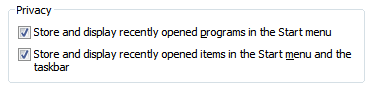
- Check the "Store and display recently opened items in the start menu and the taskbar" checkbox to show the recent files, or uncheck that checkbox to hide the recent files.
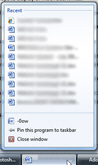 You could click OK to apply the new setting and return to Windows, but we will first show you how to customize the number of recent files to display on the jump lists in the taskbar, another way to access recent files without going through the start menu.
You could click OK to apply the new setting and return to Windows, but we will first show you how to customize the number of recent files to display on the jump lists in the taskbar, another way to access recent files without going through the start menu.- So, click on the Customize button
- At the bottom of that dialog, notice that you have a counter, with a default value of 10, that lets you change the number of recent files to show. Make your selection by increasing or decreasing that number, and click OK.
- Click OK once more to return to Windows.
This is all it takes to show or hide recent files from the start menu, and customize the number of recent files to display in the taskbar!
up ↑