Show your games on the start menu in Windows 7 (as a button or submenu)
Whenever you install a computer came on Windows 7, it will automatically stored inside the games folder unless you manually choose to do otherwise. This means that the easiest way to access any of your games is to look of the content of the "Games folder" (the system folder windows seven uses to store shortcuts to games). While there are several ways in which can access your games from the start menu, the easiest is to display your games as a submenu. In this tutorial will explain how to do that but also how to this play games "button", or link, on your start menu.
Display the games menu on your start menu
This is how you show the Games button or menu on your start menu in Windows 7:
- Right click on the start button and choose "Properties"
- From the dialog that opens, click on the Customize button.
- This will open the Customize Start Menu dialog; scroll about the third way down, and you will see an entry containing options and settings for games:
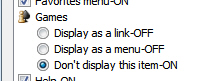
- Windows 7 gives you three options when it comes to games on the start menu. The first option is called "Display as a link", and means that your games will be displayed simply as a button on the start menu, which will open the Games folder when you click on the button. Since this functionality can be replicated for the next option, we don't recommend you use this one.
- The second option is called "Display as a menu", and instructs Windows 7 not only to your games on start menu, but also to display them as a sub menu that lets you directly click on the game you want to play.
- Let's quickly talk but the last setting: if you select "Don't display this item", Windows 7 will not display any Games button or menu.
- Now, click OK to apply the previous setting (showing games as a menu).
- Click OK inside of the next dialog box to return to Windows.
- And click on your start menu: Windows 7 now displays a games button on the right of the menu. Click on it, and it will expand to show all the games whose shortcut is currently placed into the games folder. Clicking on any of them will launch that particular game.
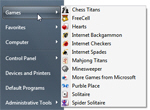
 Tip: to open the games folder inside Windows Explorer, right-click on the Games button on the start menu, and choose "Open".
Tip: to open the games folder inside Windows Explorer, right-click on the Games button on the start menu, and choose "Open".