Count the number of files currently selected in Windows 7 / Vista / XP
 Whenever you open a folder in Windows 7, Windows Explorer provides a lot of information about the current folder's content, as well as the selection of files you may have at any given point. As shown on the screenshot, one of these pieces of information is the number of files inside the current folder, displayed at the bottom of the window (see how to count all files inside a folder, the "7 items" only reflects the number of "top level" files). In this tutorial, we will explain how to count the number of files you have currently selected.
Whenever you open a folder in Windows 7, Windows Explorer provides a lot of information about the current folder's content, as well as the selection of files you may have at any given point. As shown on the screenshot, one of these pieces of information is the number of files inside the current folder, displayed at the bottom of the window (see how to count all files inside a folder, the "7 items" only reflects the number of "top level" files). In this tutorial, we will explain how to count the number of files you have currently selected.
Get the total number of files selected
Follow these steps to count how many files are selected:
- First, select the files you want to count: either drag around the files inside Windows Explorer to select them, or have a look at our "select multiple files at once" tutorial. (Briefly, hold down the Ctrl key, and click on each file you want selected.)
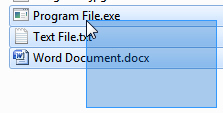
- Then, look at the bottom of the Windows Explorer window: when no file is selected, Windows Explorer shows you the number of top-level files contained inside that folder; as soon as you have selected one or more files from this folder, Windows Explorer will update its information and show you the number of currently selected files, as shown on below:

- As you can tell from the screenshot above, Windows 7 also gives you more information, like the "Date Modified" range for all selected files, the total size of all these files (0 bytes is normal, these are just empty files created for this tutorial), and the range of their creation date.
- The amount of information actually shared by Windows Explorer depends on the type of files you have selected - pictures, for example, have a special status, and offer a lot of "metadata" Windows 7 can use to give you more detailed explanations about these files.
Note: while this tutorial was written with Windows 7, it also applies to Windows Vista and Windows XP: the difference, in XP for example, is that you may see a status bar at the bottom of the Windows Explorer window, instead of an information bar like Windows 7.
up ↑