How to open a folder in a new window in Windows 7 (manually or automatically)
When you double-click on a folder in Windows 7, the folder opens in the same Windows Explorer window (if you opened the folder from your desktop, it will open Windows Explorer). But you can also open a folder in a new Explorer window whenever you want (manually), and even customize Windows 7 to always open folders in a new window (automatically). This tutorial explains how to do both.
- In this Windows 7 tutorial:
- Manually open a folder in a new window
- Make Windows 7 always open folders in a new window
Manually open a folder in a new window
This is how you can open a folder in a new Explorer window when you need to:
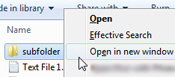 Right-click on the folder you want to open in a separate window
Right-click on the folder you want to open in a separate window- Choose "Open in new window" from the context menu
- Windows 7 will open that folder in its own window
- If you then choose to open other subfolders, you can either open them with a regular double-click, and they will open in the same window, or you can right-click again and choose "Open in new window" to make them open in their own Explorer window as well!
This is how you manually tell Windows 7 to open a subfolder in a new, separate Explorer window.
Make Windows 7 always open folders in a new window
Alternatively, you can also tell Windows 7 to always (automatically) open folders in a new window:
- Load any folder to open Windows Explorer
- Press Alt+T to show the Tools menu (or click on it if it is visible)
- Choose "Folder options" from the Tools menu
- Windows 7 will open the Folder Options dialog, which lets you customize settings for all folders and their behavior inside Windows Explorer.
- Make sure that the "General" tab is selected
- The first section, labeled "Browse folders", indicates your current settings:
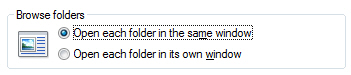
- By default, the "Open each folder in the same window" option is selected
- To make Windows 7 always open folders in a new window, select the "Open each folder in its own window" radio button
- Click "OK" to apply the change and return to Windows
- Now test your new opening-folder settings: click on any folder inside Windows Explorer, and it should automatically open in a new window of its own!
Tip: if you change your mind later on (these separate folder windows in Explorer can get messy), and decide to prevent Windows 7 from opening folders in a new window, just follow the steps outlined above, but this time select "Open each folder in the same window" and click OK.
up ↑