Quickly make a copy of a file / folder in Windows 7 + Create multiple copies at the same time
Whenever you need to quickly create a copy of one file or folder, or copy multiple files and folders at the same time, there is a trick you can use in Windows 7 (which also works in Windows Vista, Windows XP, and older versions of Windows). The advantage of this approach, aside from the fact that you don't need to learn a keyboard shortcut for it, is that it copies the selected files and folders without going through the clipboard: in other words, you will still be able to paste whatever text, image, or file you may have copied earlier on!
Control-Drag to create copies of files and folders
Follow these steps to bypass the clipboard and make copies of a folder or files: (or multiple folders)
- First, locate the file or folder of which you want to create copies: either they are on the desktop (in which case, just minimize all windows to see your desktop), or they are inside another folder (in which case, open that particular folder in Windows Explorer).
- Once you are looking a the file, folder, or group thereof, start selecting each item until they are all selected (how to select multiple files in Windows 7).
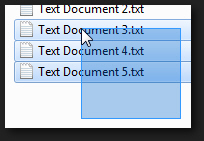
- Once all files / folders are selected, hold down the control key on your keyboard ("Ctrl"), and keep it pressed down. Now, drag these files and drop them where you want a copy to be made: this can be on your desktop, in another folder, or inside the same folder that contains the originals.
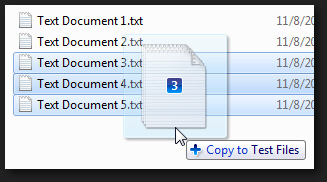
- Drop the files onto their destination folder: Windows 7 will create a copy of every file that was selected, and you can now release the Ctrl key.
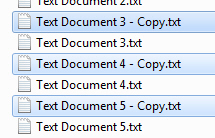
- Notice from the screenshot above that Windows 7 has create a copy of each selected file / folder, and has automatically selected the copies that were created: this means that you can now use the keyboard shortcut of Ctrl+X to cut all files and place them on the clipboard (which kind of defeats the purpose of this technique of making copies of files), or simply drag them manually to the destination folder of your choice.
- This is all it takes to make copies of files and folders in Windows 7 without the clipboard.
Tip: if you accidentally made copies of files, just press the Ctrl+Z keyboard shortcut to "Undo Copy". Windows 7 will display a confirmation dialog asking your permission to delete {x} number of files: click on the "Yes" button to send these file copies to the Recycle Bin. But, since all copies created are automatically selected, you can press instead the Shift+Delete keyboard shortcut: this will delete the copies you created without placing them in the Recycle Bin - be very careful when "Shift-Deleting" files or folders, since this action cannot be undone.
up ↑