Show hidden files and folders in Windows 7
As you learned in the previous tutorial, Windows 7 lets you hide files and folders: but, as you'll see in this tutorial, you can also configure (force) Windows 7 to show files and folders that are hidden. This means of course that hiding folders is not a bullet-proof way to hide sensitive material. In addition to hiding files and folders, make sure that you quickly lock Windows when you have to leave your computer unattended, and that you save any "secret" file inside a sub-folder of your profile (like the Desktop, which is only visible to you - and users who have the administrator's password).
Make Windows 7 display hidden files and folders
Follow these steps to allow Windows to show hidden folders and their content:
- Right-click on the start button, and choose "Open Windows Explorer".
- Then, click on the Organize menu, and select "Folder and search options".
- Windows 7 will open the "Folder Options" dialog, which configures the behavior and settings of all folders, not just the one that happens to be open while you are customizing folder options.
- Click on the "View" tab, and look at the "Advanced settings" section.
- Under "Hidden files and folders", the "Don't show hidden files, folders, and drives" is selected by default.
- Change this setting to "Show hidden files, folders, and drives":
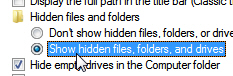
- Click OK to apply this new setting and return to Windows.
- To test the new configuration, open a folder that contains a hidden folder (if needed for this test, go ahead and manually hide a folder).
- As shown on the screenshot below, Windows 7 will display the hidden folder in a semi-transparent state, to let you see hidden folders, but at the same time allow you to distinguish regular folders from those whose Hidden attribute has been turned on, or enabled:
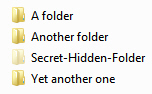
This is all it takes to show hidden files, folders, and drives in Windows 7! All this shows the limitations of hiding folders as a mean of protecting your data, since advanced users and anyone who has read this tutorial will now be able to unhide these hidden folders and look at their content!
up ↑