Restore a previous version of a file in Windows 7
Windows 7 includes an extremely practical, but little know feature, called "Previous Versions". Whenever you create a restore point in Windows 7, it will automatically make a backup copy of some files on your computer; unless you have customized your restore point settings, this should happen quite often, including when you apply new Windows Updates. If you realize that you have accidentally overwritten a file, you may be able to go back in time, and restore an earlier version of that same file.
Check for an earlier backup of a file to restore
Follow these steps to let Windows 7 check for a copy of the file to restore:
- First, navigate to the folder in which you have the file you would like to restore to an earlier state.
- Then, right-click on the file, and choose "Properties" from the context menu.
- Windows 7 will open the file's Properties dialog: click on the "Previous Versions" tab.
- Windows will immediately start looking for older versions of that same file which may have been saved and backed up during the last restore point; depending on the speed of your computer, the size of your hard drive, and other factors, you may have to wait a bit while Windows 7 searches its archive for an earlier copy to restore, as shown on the screenshot below:
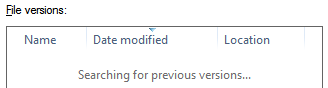
- If there are no backup to restore for this particular file, Windows will display a "There are no previous versions available" notice - this means that your only choice is to check your own backups.
- If Windows 7 found a saved, backed-up earlier copy of that file, double-click on it to make sure that this "snapshot" of file was taken at a point you care to restore (it could be a too old or too recent version of the file).
- If the file is indeed worth restoring, just save it wherever you like (as a precaution measure, also keep the original copy of the file).
- In some cases, Windows 7 may have several copies of a same file, created at different points during multiple restore points. In that case, go through the listing of files to potentially restore until you find one that matches the past state you were looking for.