Make a folder appear in my Documents library in Windows 7
Unlike some older versions of Microsoft's operating system, Windows 7 treats your special folders as "libraries", or "virtual folders". In other words, your "[My] Documents" location is no longer a regular folder, but a shortcut location that makes it easier to find files and folders on your computer (Windows 7 simply calls this folder "Documents"). In this tutorial, we will show you how to add any folder you want to appear inside your Documents "folder", while keeping it in another location on your PC!
Show a folder in your Documents
Here is how to force folders to appear in the Documents library:
- First, locate the folder in question in Windows Explorer or on your desktop.
- Then, right-click on the folder, and choose "Include in library" from the context menu that opens.
- Finally, pick "Documents" from the submenu:
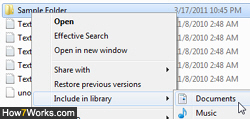
- From this point on, the selected folder will be accessible both from its current location, and inside the "Documents" library, which is always just a click away inside Windows Explorer: note that the selected folder doesn't appear as a traditional shortcut (which you have to double-click on to open it), but exactly as if the folder currently was inside that location.
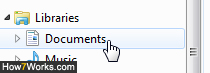
- And that's all it takes to make a folder appear inside Documents without actually having to move it or paste it there. The next section covers treating Documents as a regular style folder:
Adding files and folders to My Documents the old way
To make things more user-friendly, Microsoft still allows you to place files and folders in your Documents as if it were a "regular" folder: cut any file or folder on your desktop, for example, and you will be able to paste it inside your Documents. In that case, the file/folder will no longer appear on your desktop, but only inside the Documents library.
Caution: since the Documents folder in Windows 7 is "dynamic", and populated with its content on-the-fly whenever you open it, keep in mind that the more "stuff" you either put inside Documents or index it as belonging to the Documents library, the longer it will take to open.
up ↑