Create a folder on the desktop or subfolder inside other folders in Windows 7
Windows 7 lets you create new folders and subfolders to organize your files; you can create a folder on the desktop (which is a special system folder), just like you can make new folders and subfolders inside other folders in Windows Explorer. This tutorial explains how to create a folder in both cases.
Create a new folder on the desktop
Follow these simple steps to make a new folder on your Windows 7 desktop:
- Start by minimizing all windows so that you can see the desktop
- Then, click on an empty area of the desktop (not on an icon)
- From the context menu, click on "New"
- Choose "Folder" inside the New submenu
 Windows 7 will hide the menu, create a new folder on the desktop, and give it a default name of "New folder" (or "New folder (2)" if the name was already taken, etc.)
Windows 7 will hide the menu, create a new folder on the desktop, and give it a default name of "New folder" (or "New folder (2)" if the name was already taken, etc.)- The default new folder name is editable text: type a relevant name for your new folder, and hit Enter to accept the name.
- If you type a character that Windows 7 does not allow as folder name, it will display the following callout: "A file name can't contain any of the following characters:
\ / : * ? " < > |" - and automatically remove them from the folder name you typed. - Unlike previous versions of Windows, you will now be offered the choice to merge folders if you accidentally chose the name of a folder that is already taken.
Once you have created the new folder and chosen a meaningful name for it, you can start using it: double-click on it to open it in Windows Explorer, or drag files and subfolders on it to move them inside that new folder.
Create a folder or subfolder inside other folders in Windows Explorer
In most cases, you will need to make new folders inside another folder, other than the desktop:
- When you are inside Windows Explorer, you can create a folder as we did above:
- Right-click on an empty area of the folder, and choose "New"
- Then, click on "Folder" inside the New submenu
- Another (faster) way is to click on the "New folder" button in Windows Explorer's toolbar.
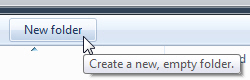
The button will display a "Create a new, empty folder" tooltip. - Type a new name for the folder after Windows 7 creates it, and hit Enter to accept the name.