Count the total number of files in multiple folders (Windows 7 / Vista / XP)
 The previous tutorial explained how to count the number of selected files in Windows Explorer; in this tutorial, you will learn how to count the number of files contained inside multiple folders. When you open any folder in Windows 7, Windows Vista, or Windows XP, Windows Explorer will display some information about the folder inside the status bar or information bar at the bottom of its window. This includes, among other things, the number of "top-level" files inside that folder (files that are not contained inside sub-folders), as shown above.
The previous tutorial explained how to count the number of selected files in Windows Explorer; in this tutorial, you will learn how to count the number of files contained inside multiple folders. When you open any folder in Windows 7, Windows Vista, or Windows XP, Windows Explorer will display some information about the folder inside the status bar or information bar at the bottom of its window. This includes, among other things, the number of "top-level" files inside that folder (files that are not contained inside sub-folders), as shown above.
How many files are inside several folders you have selected?
Follow these steps to count the number of files that are inside a group of selected folders:
- First, open the folder whose content you want to count.
- Once Windows Explorer has opened, hold down the control key on your keyboard (Ctrl), and click on each of the folders whose files you want to count. If you want to select all subfolders inside the current folder, just press the "Ctrl+A" keyboard shortcut.
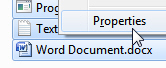 Once you have finished selecting all folders, you can figure out how many files they contain (total number) by right-clicking on any of them, and choosing "Properties" from the context menu.
Once you have finished selecting all folders, you can figure out how many files they contain (total number) by right-clicking on any of them, and choosing "Properties" from the context menu.- Windows 7 / Vista / XP will open the Properties dialog for all the selected folders, and give you a total file count; note that you can have a mixed selection, containing regular files as well as folders.
- You can tell from the screenshot below that Windows will give you a breakdown like "13 Files, 1 Folders": when you see "Multiple Types" under the Type of selection you have, you know that your selection includes both files and folders / sub-folders.
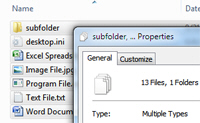
- Just hit the Esc key to close the Properties dialog when you have finished counting the number files inside these folders. This is how easily you can know how many files are inside several folders, without having to open individual folders and count the files for each of them!
Tip: instead of right-clicking on the selected files to get their properties (and number), just hit the Alt+Enter keyboard shortcut - make sure that you are holding down the Alt key, otherwise Windows will try to open all the selected files!
up ↑